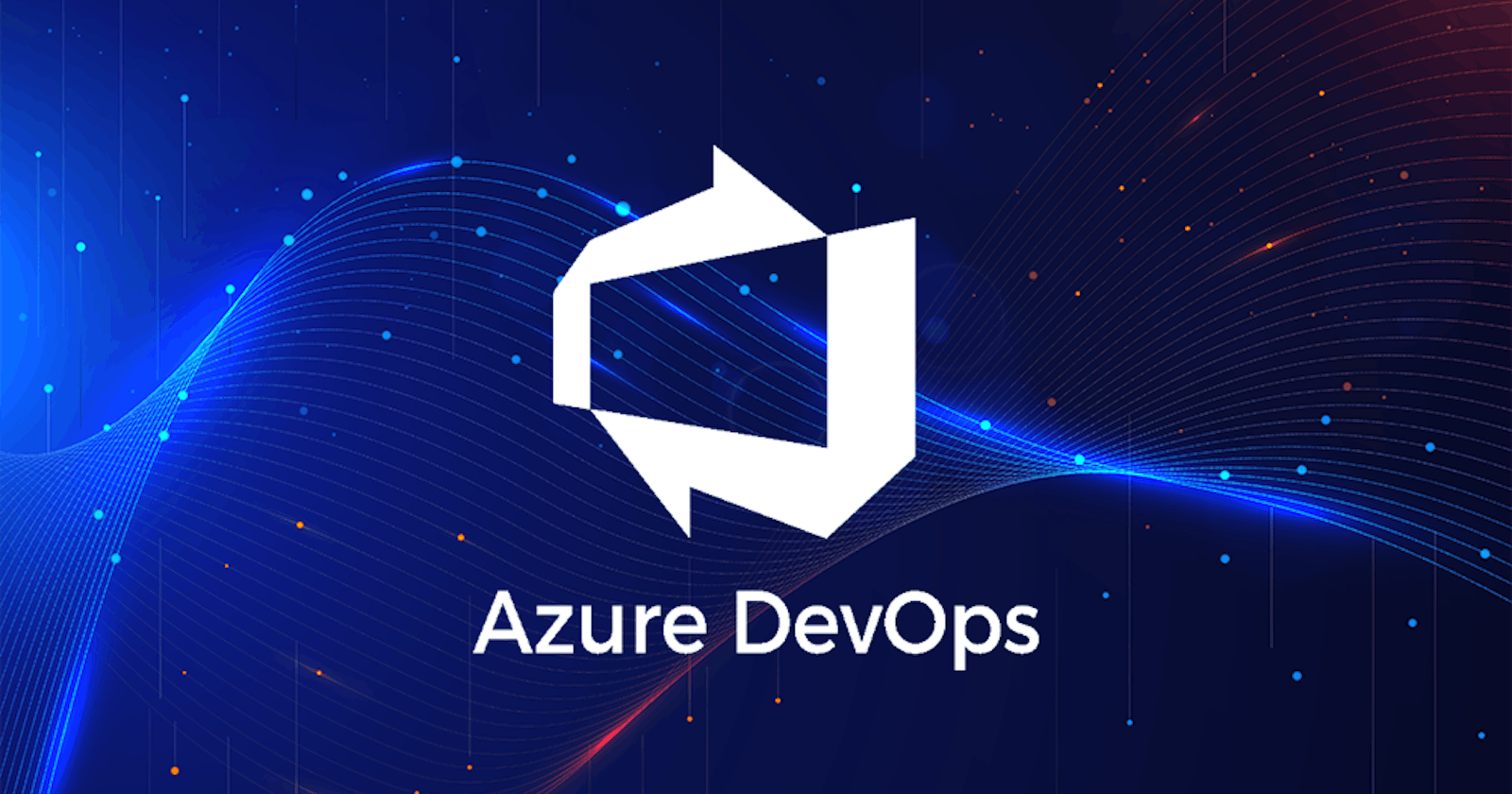Azure Boards is a web-based service that enables teams to plan, track, and discuss work across the entire development process, while it supports agile methodologies, including Scrum and Kanban. Azure Boards provides a customizable platform for managing work items, allowing teams to collaborate effectively and streamline their workflow. Sign up, customize, and experience the benefits of using Azure Boards.
You can track and manage work and access various functions within each of the following hubs.
| Azure Boards hub | Functions |
| Work items | Access lists of work items based on specific criteria, such as those assigned to you, ones you follow, and work items you viewed or updated. |
| Boards | View work items as cards and update their status through drag-and-drop, similar to physical sticky notes on a whiteboard. Use this feature to implement Kanban practices and visualize workflow for a team. |
| Backlogs | View, plan, order, and organize work items, including using a product backlog to represent your project plan and a portfolio backlog to group work under features and epics. |
| Sprints | Access your team's filtered view of work items based on a specific sprint or iteration path. Assign work to a sprint using drag-and-drop from the backlog. Interact with a backlog list or card-based Taskboard to implement Scrum practices. |
| Queries | Generate custom work item lists and perform various tasks, such as triage work, make bulk updates, and view relationships between work items. Queries also allow for creating status and trend charts that can be added to dashboards. |
| Delivery Plans | Management teams can view deliverables and track dependencies across multiple teams in a calendar view. Delivery plans support tasks such as viewing up to 15 team backlogs, custom portfolio backlogs and epics, and work that spans several iterations. Users can add backlog items to a plan, view roll-up progress of features and epics, and dependencies between work items. |
| Analytics views | Create highly sophisticated Power BI reports, based on Azure Boards data (work items). Access default Analytics views or create a custom view. |
Let's Create a Board :
To create a new board select Project -> on the left pannel Boards --> Click on New Item

This will create a new List --> Here I have created a task--> create git Workflow

This is a Simpler version of KanBan board
Kanban :
A Kan ban board is a visual way of representing a work done by a team or organization.
1.To do
2.Doing
3.Done
the above three represents the workflow
Clicking on the board will give us option to add the Description :

Once done Your board is now Created.
Defining Features and Epics in Azure Boards
Here i have created a new project Feature Rich Epic Team to understand the Agile Process
Here i have created a work item in a Boards and found that there is a book symbol which denotes a User story.

This is how an User story Looks like :

We can add a Description and Acceptance Criteria
If we need to change the type of this work process we can do it by Selecting the three dots on the top right of the user story.


Select the appropriate action you are going to perform with the story ( for Example releasing a new version : Select Feature

Once done Click on Save and Close